How to Create A React Autosuggest Component using MUI and NextJS

Jasser Mark Arioste

Introduction #
React is a popular JavaScript library for building user interfaces, and one of its strengths is the vibrant ecosystem of community-contributed components. An <AutoSuggest/> component is essential in modern web applications, providing users with a convenient way to search and select items from a list as they type. In this tutorial, we'll walk you through creating a React AutoSuggest component by using MUI and NextJS. By the end of this article, you'll have a better understanding of React and how to build custom components.
Final Output #
Here's the final output of what you'll be making:
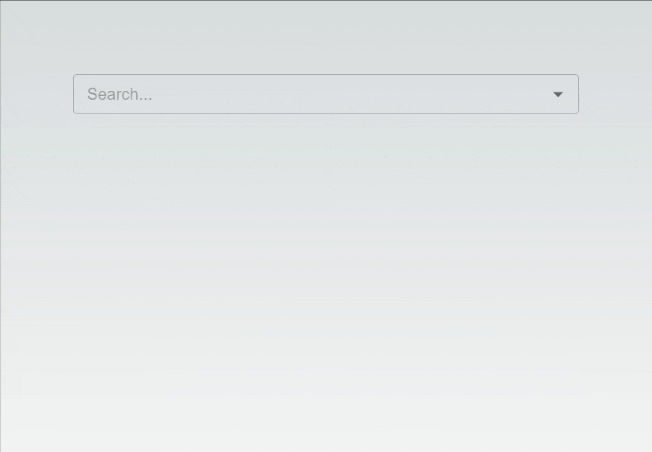
Prerequisites #
Before we start building our React AutoSuggest component, make sure you have the following tools and knowledge:
- Node.js and npm (Node Package Manager) installed on your computer.
- A code editor (e.g., Visual Studio Code).
- Basic knowledge of React.
Setting Up Your React Project #
To get started, create a new NextJS project using create-next-app or any other method you prefer. Open your terminal and run the following command:
npx create-next-app@latest --app --ts react-autosuggest-component-mui
This command will create a new NextJS project named "react-autosuggest-component-mui".
Installing Dependencies #
Next, let's install MUI since we'll need its AutoComplete component later on. Run the following commands on the same terminal as before.
cd react-autosuggest-component-mui
yarn add @mui/material @emotion/react @emotion/styledNext, let's install a utility library (usehooks) that will be useful later on:
yarn add usehooks-tsCreating the AutoSuggest Component #
Now, let's create our AutoSuggest component. Inside your project folder, navigate to the `src` directory, create a new folder `components`, and create a new file called `AutoSuggest.tsx`. In this file, we'll define our AutoSuggest component.
"use client"; import { Autocomplete, ListItem, ListItemAvatar, ListItemText, TextField, } from "@mui/material"; import Image from "next/image"; import React, { useEffect, useState } from "react"; import { useDebounce } from "usehooks-ts"; // define types type Suggestion = { title: string; description: string; thumbnail?: string; }; type SearchResult = { products: Suggestion[]; }; function AutoSuggest() { const [query, setQuery] = useState(""); const [suggestions, setSuggestions] = useState<Suggestion[]>([]); const [loading, setLoading] = useState(false); const handleInputChange = (e: React.ChangeEvent<HTMLInputElement>) => { const input = e.target.value; setQuery(input); setSuggestions([]); setLoading(true); }; const debouncedQuery = useDebounce(query, 600); // logic for fetching suggestions useEffect(() => { if (!debouncedQuery) { setLoading(false); return; } // call your backend API for fetching suggestions. We use dummyjson.com as an example. For more information, go to: https://dummyjson.com/docs/products fetch( `https://dummyjson.com/products/search?q=${debouncedQuery}&select=title,description,thumbnail` ).then(async (res) => { const json = (await res.json()) as SearchResult; setSuggestions(json.products); setLoading(false); }); }, [debouncedQuery]); return ( <Autocomplete options={suggestions} onInputChange={(e) => {}} getOptionLabel={(option) => option.title} filterOptions={(x) => x} //disable default autocomplete behavior renderOption={(props, option) => { return ( <ListItem key={option.title}> <ListItemAvatar sx={{ height: 100, width: 100, position: "relative" }} > <Image src={option.thumbnail!} alt={option.title} unoptimized fill style={{ objectFit: "cover" }} /> </ListItemAvatar> <ListItemText primary={option.title} secondary={option.description} /> </ListItem> ); }} loading={loading} loadingText={"Searching..."} noOptionsText="Search for something..." fullWidth renderInput={(params) => ( <TextField {...params} variant="outlined" size="small" placeholder="Search..." onChange={handleInputChange} /> )} /> ); } export default AutoSuggest;1234567891011121314151617181920212223242526272829303132333435363738394041424344454647484950515253545556575859606162636465666768697071727374757677787980818283848586878889909192939495969798
In this component, we use React hooks (useState) to manage the component's state (lines #25-28). We also have an input field for typing. This is defined in the renderInput prop (lines 83-91). We also have a list of suggestions that will be displayed as the user types.
In lines 36-52, we also implemented the logic to fetch and filter suggestions based on the user's input. We fetch suggestions from DummyJSON API. We use the useDebounce hook from usehooks-ts, to limit the number of requests sent to the API.
Integrating the AutoSuggest Component #
To use the AutoSuggest component in your application, import it into your desired component and render it. For example:
// /app/page.tsx import AutoSuggest from "./components/AutoSuggest"; export default function Home() { return ( <main className="flex min-h-screen flex-col items-center justify-between p-24"> <AutoSuggest /> </main> ); }1234567891011
Conclusion: #
In this tutorial, you learned how to create a basic React AutoSuggest component from scratch. While this example provides a foundation, you can further enhance and customize your AutoSuggest component to suit your specific requirements.
This component can be a valuable addition to your web applications, making them more user-friendly and efficient. Feel free to explore additional features like keyboard navigation, accessibility, and more to make your AutoSuggest component even more robust. Happy coding!
Recommended Books #
If you want to improve in your react skills, checkout these books!
Credits: Image by Peter H from Pixabay






